Thingiverse is an online community of users who make, modify, and share 3D models for others to download and print. Most models are licensed under Creative Commons, usually meaning that anyone can use or modify them. This is a fantastic resource if you’re looking for ideas, models to manipulate, or just some cool objects to print!
This tutorial will show you how to navigate Thingiverse, and find a 3D model.
- Go to thingiverse.com.
The front page will show you featured models, featured collections of models, and recently made things that you can click on to learn more about.
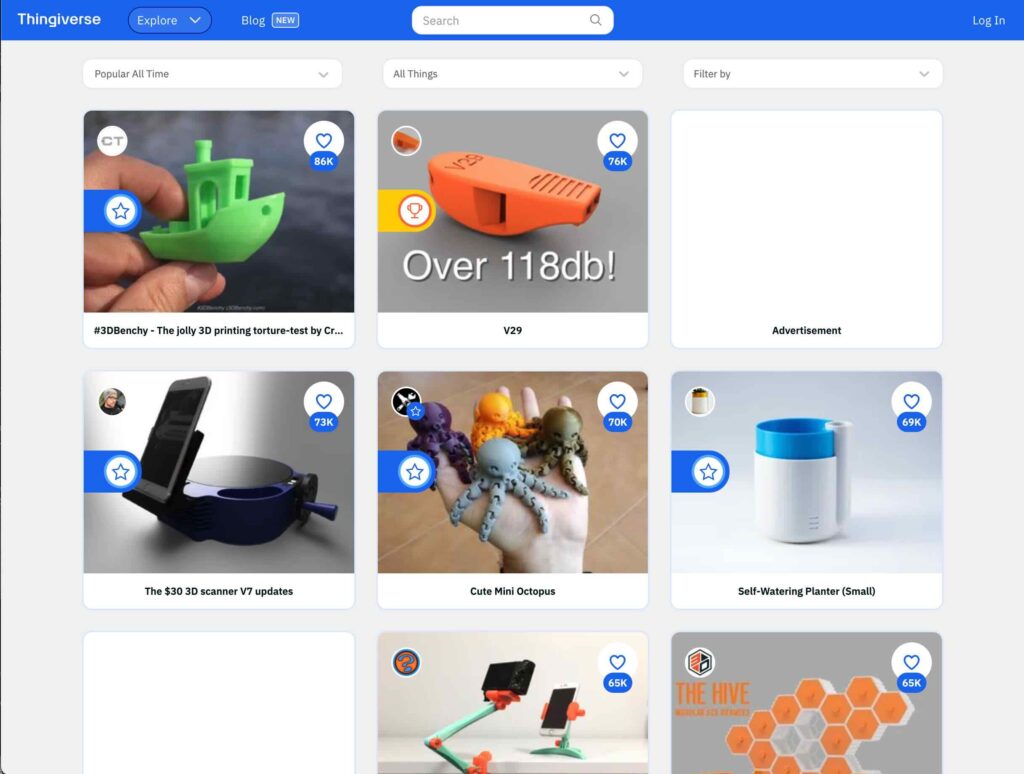
Up at the top of the page is a navigation bar where you can search for models and explore different categories and objects.

- Enter your desired search term into the search box and press enter on the keyboard or click Explore to find more options.
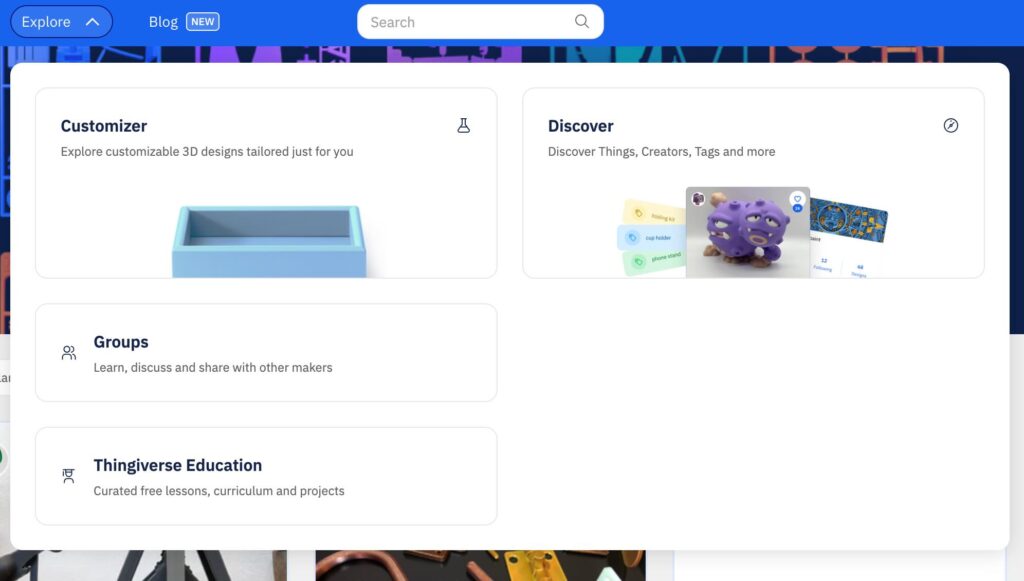
When exploring the different models, Thingiverse will show them to you in a grid displaying the model name, creator and time it was uploaded. Additionally, it will show the number of times viewed, loved and commented on.
You will also have sort options up at the top of the list.
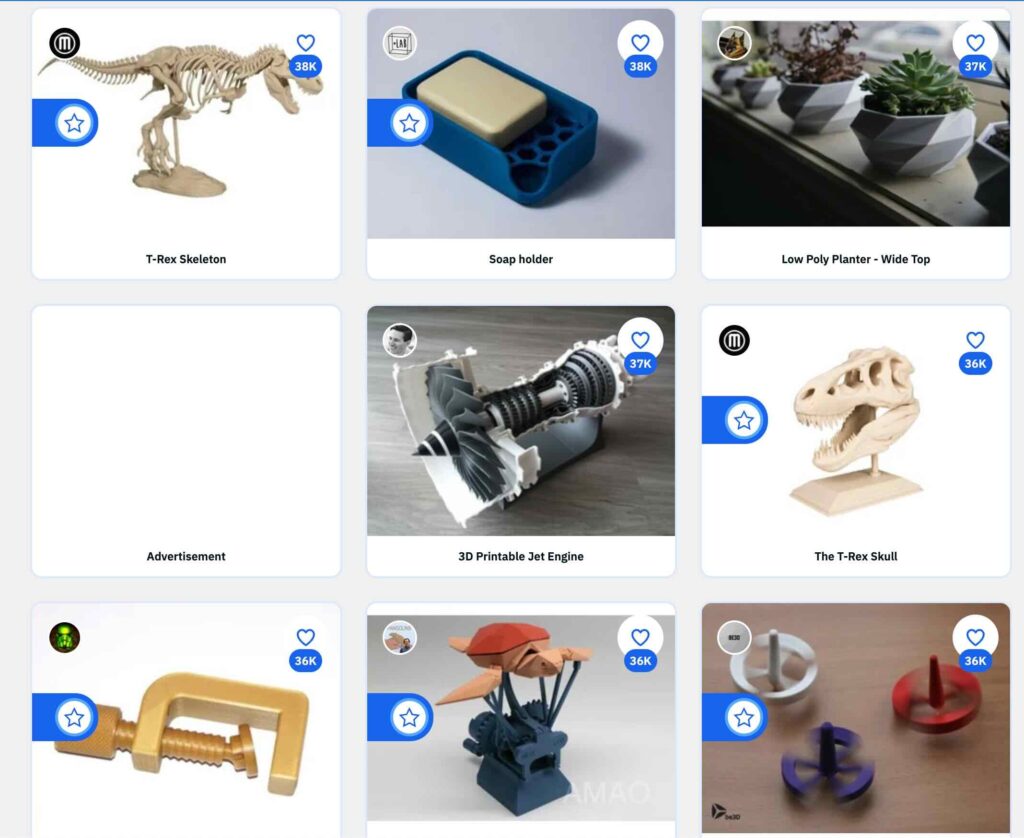
- Click on a model you like to get more information about it and be taken to where you can download the print files.
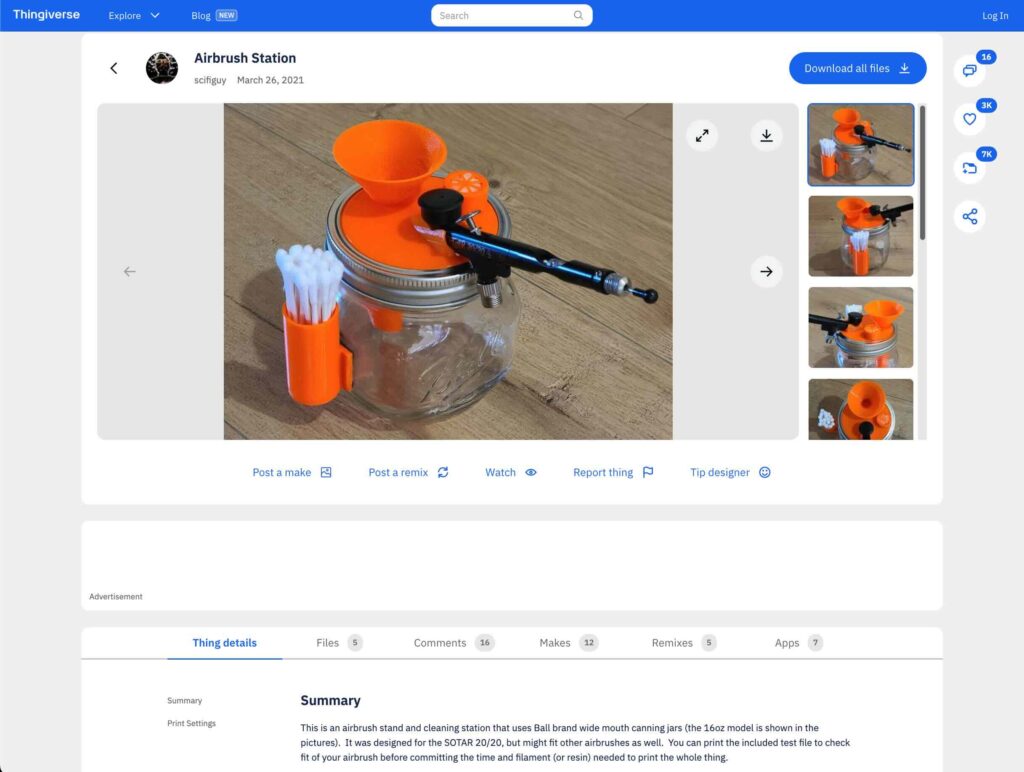
Here, you can view pictures of the print and model, a summary of the object and the recommended Print Settings for that particular thing.
Toward the bottom of the page, there will also be license information for that print. While most models on Thingiverse are licensed under Creative Commons, it’s always a good idea to check. You can click on the license to find out more about it.
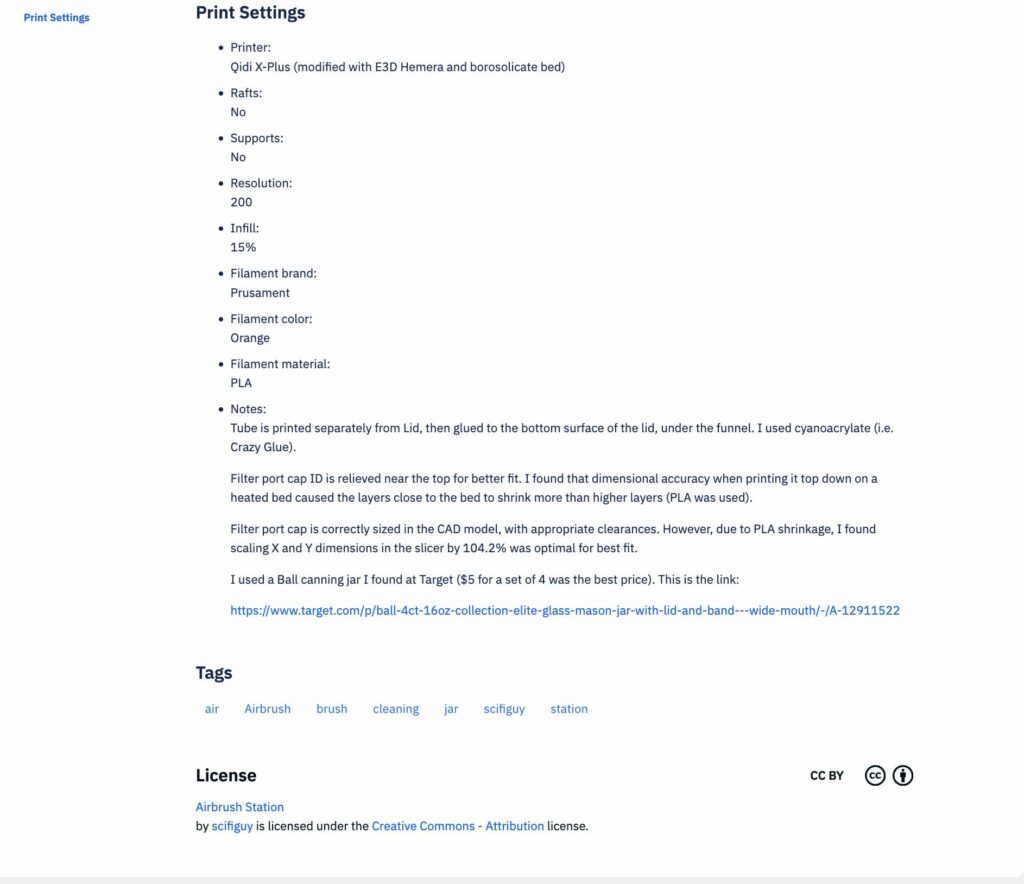
- Once you’ve decided that you’d like to download this model, click on the big Download all files button located to the right of the pictures.
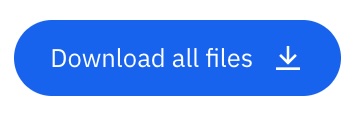
To see a list of included files in this download – or to download files individually if there are multiple – click on the Files section right beneath the images of the model, to get a more detailed view of the print files. Clicking on the individual names will download them separately.
NOTE: When downloading files, .stl files are proven to work with the 3DPrinterOS cloud slicing software. Since Thingiverse is an open community, you may encounter other types of files. However, .stl files are the only files we can currently support.
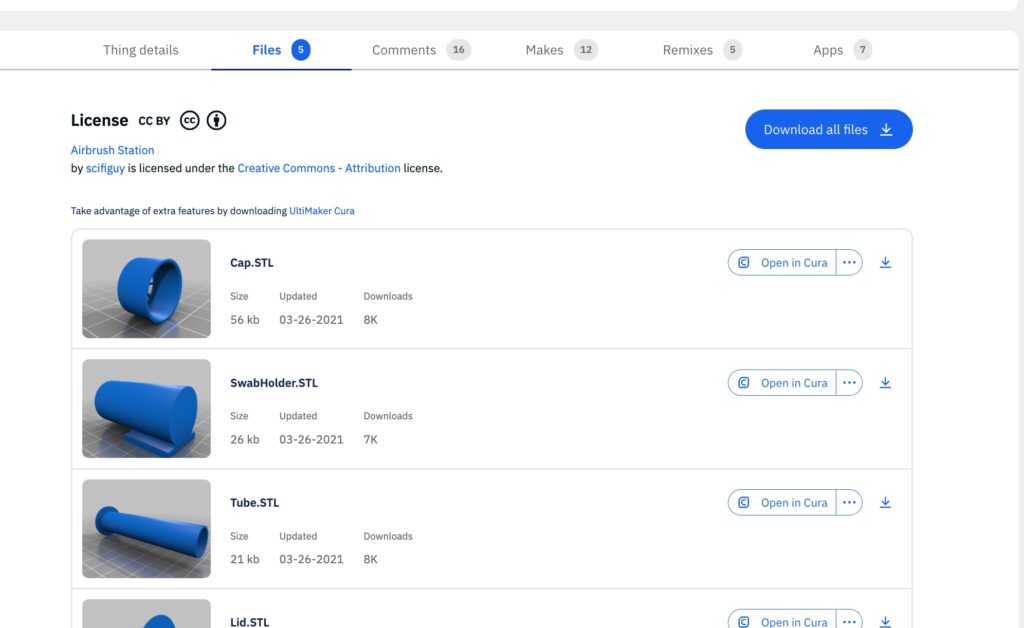
- Once you’ve downloaded your files from Thingiverse, you are now ready to import them into a CAD program for modification – or directly into the 3DPrinterOS cloud slicing software!
To submit your print to the Maker Commons, please see our tutorial.
