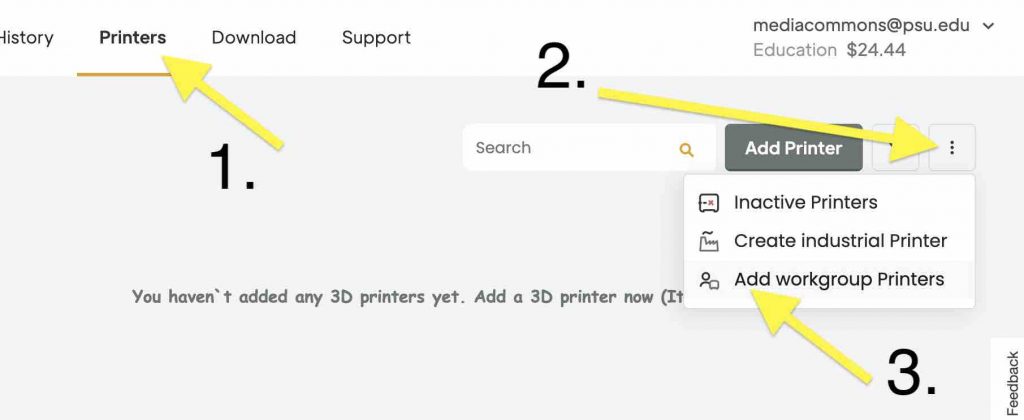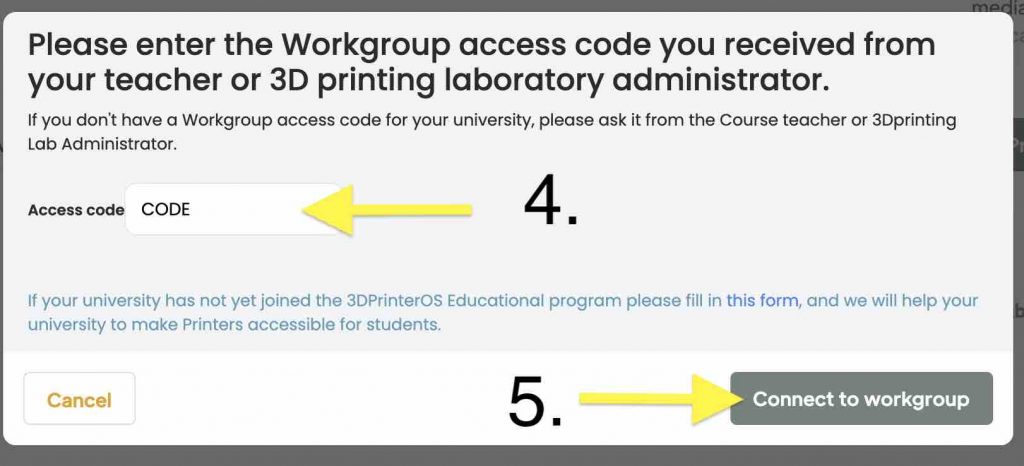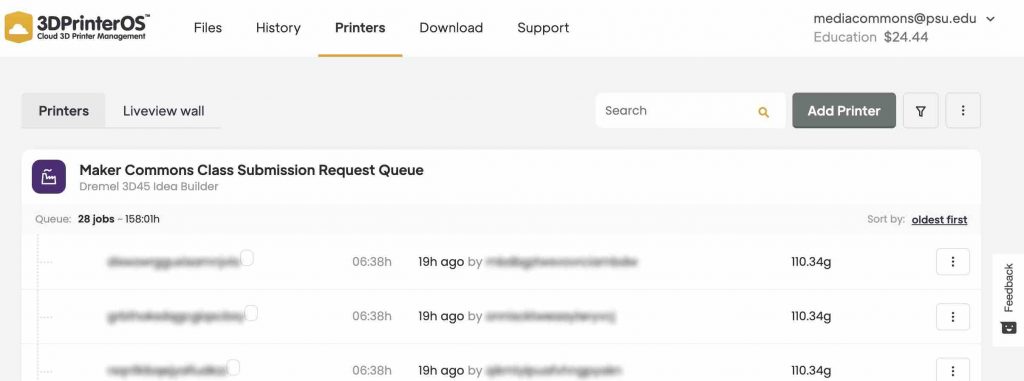When classes have registered their 3D Printing Project with Maker Commons, a special code is provided to the Instructor so students can access the class priority queue. This tutorial will show you how to add the Class Submission Queue.
Login to 3DPrinterOS.com by selecting SSO, searching for Penn State University in the list of schools, and logging in via Penn State Webaccess.
Select the Printers tab at the top of the 3DPrinterOS page and click on the Vertical Ellipsis ⋮ on the right side of the screen and select Add Workgroup Printers.
Enter the code into the Access Code box and press Connect to Workgroup.
You will now see the Class Submission Queue added to your printers list.
You can now submit your sliced 3D model into the Class Submission Queue.